Cari informasi lainnya di bawah ini
Pencarian
16 November 2013
Home »
Bahasa Asing
,
Teknologi dan Komunikasi
,
Tips dan Trik
» Step by Step to Fix Missing DLL File Errors
Step by Step to Fix Missing DLL File Errors
Cari informasi lainnya di bawah ini




































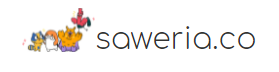



0 comments:
Posting Komentar
Harap beri komentar yang positif. Oke boss.....
Catatan: Hanya anggota dari blog ini yang dapat mengirim komentar.